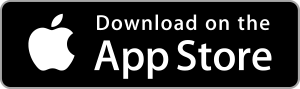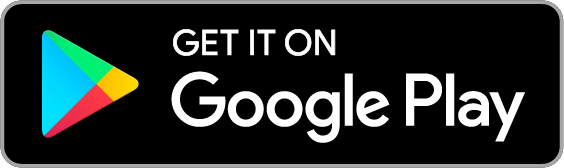How to add your event to Plura
Log in here with the phone number associated with your Plura account.
Click “Create Event” and enter your event details.
Your event may be part of a larger cluster of events such as SF Pride. You can indicate this in the section “Add event to”.
When you mark your event with a Type, a Category, Tags, and Audience, your event becomes more discoverable and will show up in filtered searches.
Use the copy under “Share copy” to share the Plura link with your attendees.